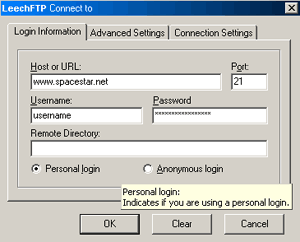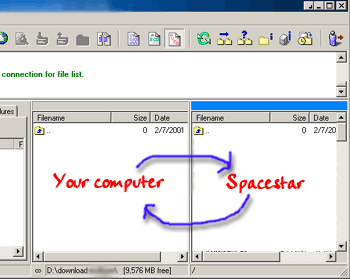Setting up Leech FTP
Open your Leech FTP program to start with. To set up your conneciton, click on the Yellow lightening bolt on the upper left hand corner of the program and a new screen will pop up (pictured on the right).
For the Hostname, you will type in www.spacestar.net
(note: if this is for a personal domain, you will replace this with your full domain name instead.)
Leave the Port set to 21.
You will type in your spacestar username in the "Username" field and then the password associated with this account. You may leave Remote directory blank and at the bottom of this window, it should be selected to Personal Login. After you have filled in this section, Click "OK" and it will connect you to Spacestar's server.